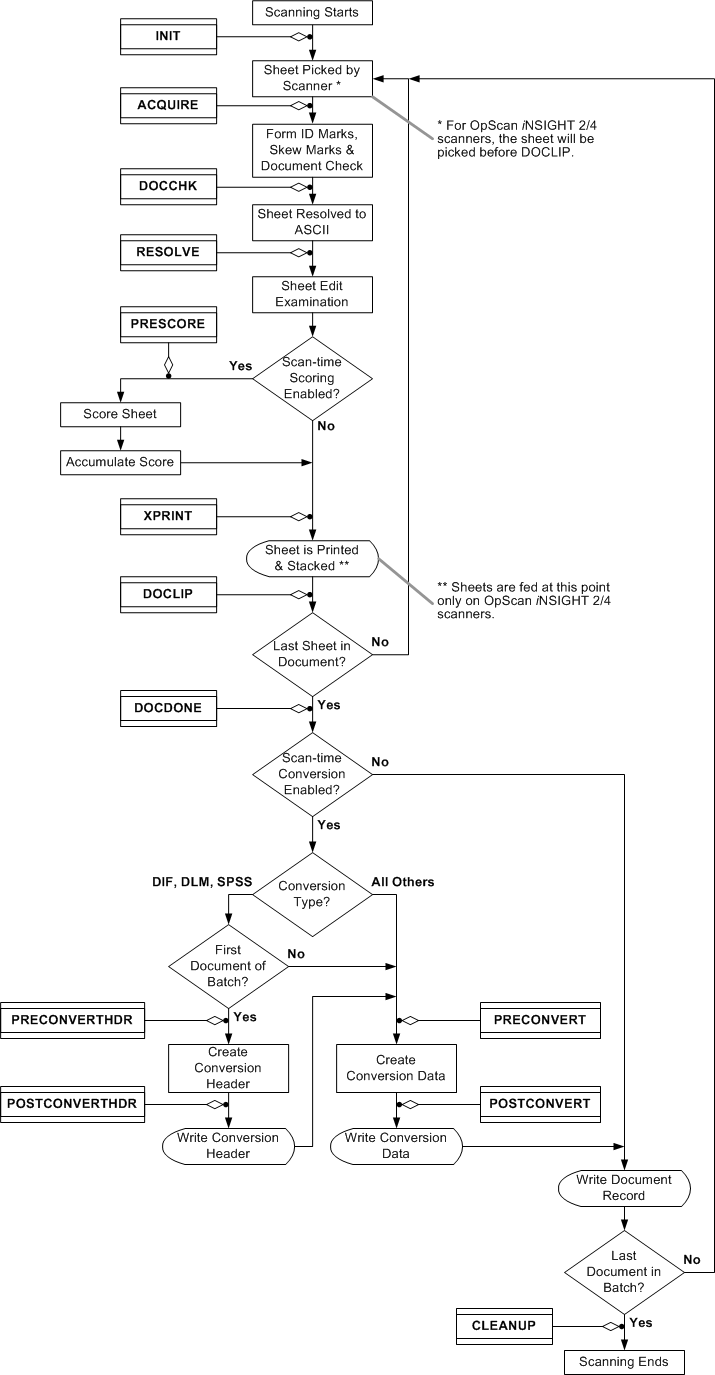
The following procedure outlines the scanning program. It shows when user exits occur in relation to other events in the program and lists some actions you can cause with the user exit. The diagram at the end of this topic summarizes the scanning actions and where user exits can occur.
NOTE: ONERRORcan occur at any time during the scanning process whenever a scanning error occurs.
NOTE: Field data areas that are not populated by a grid:
Usually ScanTools Plus fills the entire field with spaces (" ") before filling the used portions of the field with data from a grid. There are cases, however, where unused field data is not cleared with spaces. This typically occurs in the following situations:
If your external data processing application requires that all unused field data be empty in all cases then you must use literal grids to fill the empty parts of the fields.
INIT. You can initialize buffers that will be used at later user exits, open any files you can need, or query for information from the user. This is called one time per batch, before any sheets are scanned.
ACQUIRE. This is called on every sheet, after it has been scanned and digitized, but before the form ID lookup has been done. You can alter the OMR image buffer, usually to add form ID marks.
DOCCHK. You can suppress grid resolution. This is called on every sheet.
RESOLVE. You can alter the results of grid resolution. This is called on every sheet.
PRESCORE. You can alter the contents of the data record before online scoring occurs, or suppress online scoring for a document. This is called one time per document, on the last sheet.
XPRINT. You can alter the print string. This is called on every sheet.
DOCLIP At this time it is possible to enable users to do their image clipping after the next sheet is fed. This enables this clip time to be hidden in the feed for the next sheet. DOCLIP is not required for iNSIGHT 70/150, 5000i, iNSIGHT 20, or iNSIGHT 30 scanners. However, any user exit intended to run on both an OpScan iNSIGHT 70/150, 5000i, iNSIGHT 20, or iNSIGHT 30 scanner and an OpScan iNSIGHT 2/4 scanner with imaging should use DOCLIP to do its clipping.For Image Scanner Implementation Only. (
DOCDONE. You can alter the record from the scanned document before it is written to the output buffer, or reject the document and the record will not be written to disk. This is called one time per document; if it is a booklet, after the last sheet has been scanned.
Use POSTCONVERT to prevent the converted output data record from being written for this document. This is called one time per document.
CLEANUP. You can do end-of-batch processing here.
Scanning errors can occur at almost any point in the scanning cycle listed above, which means that online edit correction is done asynchronously to the main flow. PRECORRECT occurs just before online edit correction, whenever a new record is ready to be presented in the Edit Correction dialog box.
See Scanner Errors and User Exit Sequence for information about how errors impacts the sequence of user exits.
This diagram summarizes the scanning cycle and the occurrence of user exits, except for PRECORRECT.
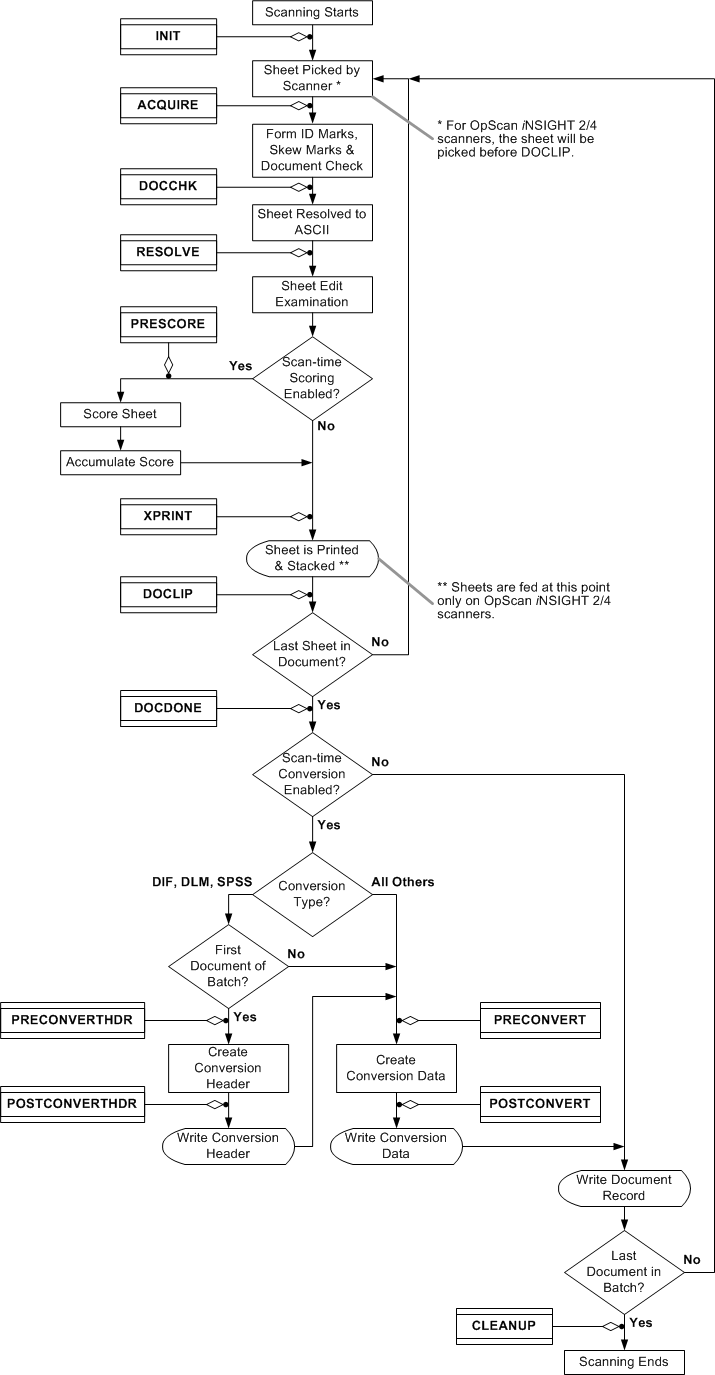
|
See Help on Help for additional information on using this help file. See Scantron Technical Support for additional information on technical support and training options. See the ScanTools Suite System Requirements for further details on hardware and software requirements. ScanTools is a suite of products; the specific information you want may appear in the help for a different module. If you don't find what you're looking for here, try one of the following:
|
Scantron Corporation
Customer Service (forms, products, and services): 1-800-SCANTRON (722-6876) Technical Support: 1-800-445-3141 |
|
|
Copyright © 1998-2012 Scantron Corporation. All rights reserved. Use permitted only under license. www.scantron.com. No part of the Help or user guides may be reproduced in any form, or by any means, without express permission from Scantron Corporation. LINKS TO THIRD PARTY SITES This help system may contain links to third party websites ("Linked Sites"). The Linked Sites are not under the control of Scantron and Scantron is not responsible for the content of any Linked Site, including without limitation any link contained in a Linked Site or any changes or modifications to a Linked Site. Scantron is not responsible for web casting or any other form of transmission received from any Linked Site. Scantron provides Users with the ability to link the Assessment System to the Linked Sites as a convenience to you, and the inclusion of any link does not imply endorsement by Scantron of the Linked Site or any association with its operators. |
||