Hardware bar codes are defined by entering information in the Define Bar Code dialog. The general procedure for defining a new hardware bar code is as follows:
Hardware Bar Code
- Select New in the Application Module fields and grids area. The Output Field Entry dialog appears.
- In the Output Field Entry dialog, enter a field Name, Type, and other Attributes and then Select OK.
- Select the Bar Code Tool. The Define Bar Code dialog appears.
- Enter Bar Code Length.
- Select Hardware Bar Code and Add Bar Code. Creating bar code N appears.
- Click Append in the Application Module fields and grids area.
 New Hardware Bar Code Definition
New Hardware Bar Code Definition 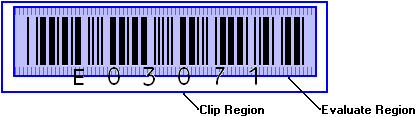
 Related topics
Related topics