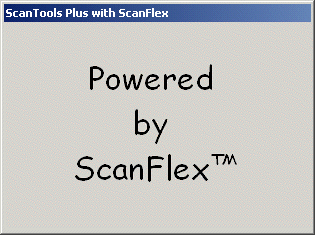
To scan documents, use the following steps:
- Select a data file.
- Select an edit profile (optional, only for editing).
For Image Scanner Implementation Only: If you want to view the image clip of a failing field during post-scan editing, you should select the same edit profile during scanning that you will use for post-scan editing. Image clips of edit failures are created during scanning, using the edit profile selected at scan time. A different edit profile can be selected for post-scan editing; however, there may not be image clips displayed in the post-scan editor, depending on how the edit profiles differ. A field could have passed editing during scanning, but failed using a different edit profile in post-scan editing; therefore the image clip was not captured during scanning. Additionally, for grayboxes, the same edit type must be used at both scan time and at post-scan editing.
- Select a score profile (optional, only for online scoring).
- Select a conversion profile (optional, only for online converting).
For ScanTools Plus with ScanFlex Only: The Powered by ScanFlex dialog will display briefly the first time during this session that you are using this application to scan, if you are using an imaging (OpScan iNSIGHT 70/150, 5000i, iNSIGHT 20, iNSIGHT 30, or OpScan iNSIGHT 2/4 with Imaging) scanner and ScanFlex is enabled in the application.
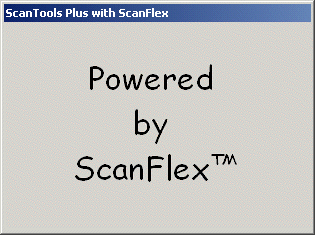
|
See Help on Help for additional information on using this help file. See Scantron Technical Support for additional information on technical support and training options. See the ScanTools Suite System Requirements for further details on hardware and software requirements. ScanTools is a suite of products; the specific information you want may appear in the help for a different module. If you don't find what you're looking for here, try one of the following:
|
Scantron Corporation
Customer Service (forms, products, and services): 1-800-SCANTRON (722-6876) Technical Support: 1-800-445-3141 |
|
|
Copyright © 1998-2012 Scantron Corporation. All rights reserved. Use permitted only under license. www.scantron.com. No part of the Help or user guides may be reproduced in any form, or by any means, without express permission from Scantron Corporation. LINKS TO THIRD PARTY SITES This help system may contain links to third party websites ("Linked Sites"). The Linked Sites are not under the control of Scantron and Scantron is not responsible for the content of any Linked Site, including without limitation any link contained in a Linked Site or any changes or modifications to a Linked Site. Scantron is not responsible for web casting or any other form of transmission received from any Linked Site. Scantron provides Users with the ability to link the Assessment System to the Linked Sites as a convenience to you, and the inclusion of any link does not imply endorsement by Scantron of the Linked Site or any association with its operators. |
||