Color Palette
The color palette allows you to easily select stroke and fill colors, including screen percentages, for shapes in your document. Display the color palette in your document workspace using the View Menu.
When you create a new document, the colors first appearing on the color palette depend on the type of document.
- For New OMR File and New Image File documents, the colors you selected in the Document Setup Wizard: Color Options dialog appear
- For New OMR File - Laser Printer Only documents, black displays
The colors available for use on the color palette are always limited to the list of colors available for the document. If you want to change the list of document colors, you must use the Change Colors dialog. This dialog is available through the Edit Color Palette dialog Change button, or from Document Colors located on the Edit menu.
Depending on the number of colors used by the document, the colors are arranged on the color cells in columns or rows. When you create and save a document, the color palette settings are also saved for that document. This makes it possible for every document to have a unique color palette.
The color palette is available for use on all shapes, including text and caption text, except the Import Graphic shape. The following shapes only use a stroke; they do not have a fill:
- caption text
- text
- line
- open polygon
Text vs Caption Text Colors
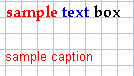
|
You can select individual text characters and assign separate colors. Caption text characters cannot be selected individually, so all caption text characters in one caption box are the same color. |
How do I…
- Select a shape
- Move the mouse pointer over individual cells in the color palette. As you move over each cell, the stroke and fill percentages and the color appear.
- Click the combination to be applied.
The shape is now the color you set.
NOTE: The following shapes only use a stroke color:
- caption text
- text
- line
- open polygon
Double-click a color palette cell and edit the colors. See Edit Color Palette dialog for details.
