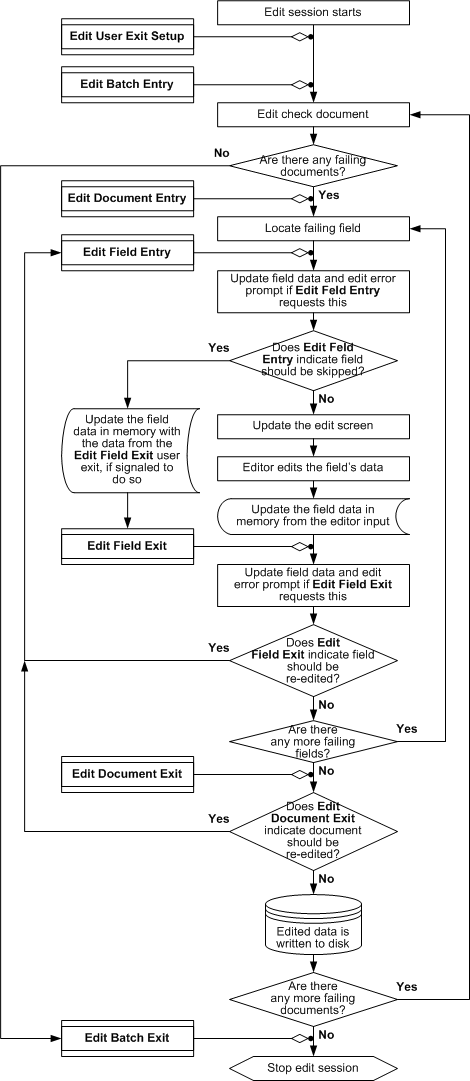
The following procedure outlines the post-scan editing process. It shows when user exits occur in relation to other events during editing, and it lists some actions you can cause with the user exit. The diagram at the end of this topic summarizes the editing actions and where user exits can occur.
The Edit process can also be started using the /Editcommand line parameter with a context file when starting ScanTools software.
If the field Entry Edit user exit indicates the Edit screen should be updated, the Edit screen is updated with the field data, edit error prompt, and image clip (Image Scanner Only) for the field and ScanTools returns to step 8.
If the Field Entry user exit indicates the field should not be presented to the User (skipped), the editing process goes to step 13.
If the Field Exit user exit indicates the field needs to be re-edited, the edit process goes to step 8.
If there are more failing fields to be edited, the edit process goes to step 7.
If the Document Exit User Exit indicates the field needs to be re-edited, the edit process goes to step 8 with the field on which to start the re-edit set to the field selected by Document Exit User Exit.
If there are any more ebdit failing documents to be edited, the edit process goes to step 5.
The ScanTools edit process terminates at this point and the user is sent back to the main ScanTools screen, or ScanTools terminates if it was started with the /edit command line parameter.
Because all Edit errors (such a corrupted or inaccessible data file or image clip file (for Image Scanner Implementation Only), or memory allocation errors) are always fatal, all edit errors stop the editing process at the point where it fails and causes no additional Edit User Exits.
This section provides a graphical illustration of the ScanTools Edit Operation as it relates to the available Edit exit point functions:
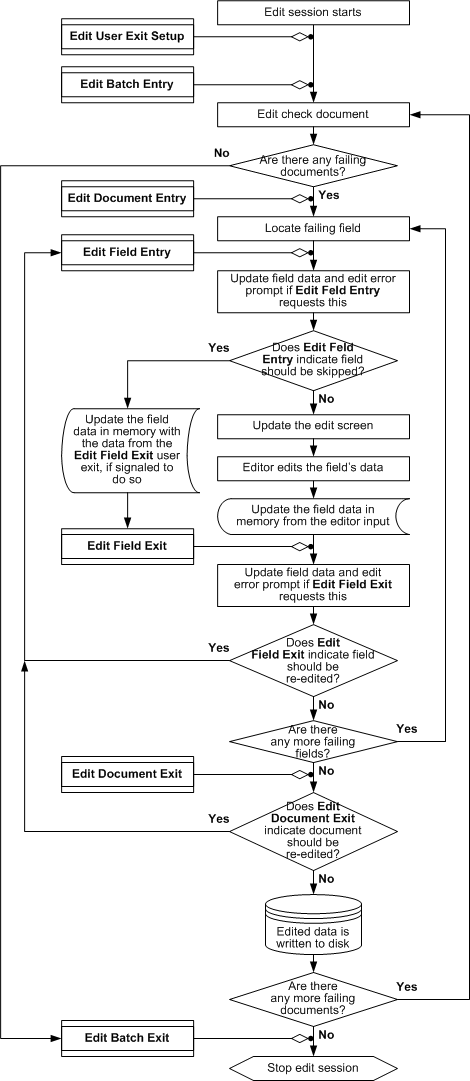
|
See Help on Help for additional information on using this help file. See Scantron Technical Support for additional information on technical support and training options. See the ScanTools Suite System Requirements for further details on hardware and software requirements. ScanTools is a suite of products; the specific information you want may appear in the help for a different module. If you don't find what you're looking for here, try one of the following:
|
Scantron Corporation
Customer Service (forms, products, and services): 1-800-SCANTRON (722-6876) Technical Support: 1-800-445-3141 |
|
|
Copyright © 1998-2012 Scantron Corporation. All rights reserved. Use permitted only under license. www.scantron.com. No part of the Help or user guides may be reproduced in any form, or by any means, without express permission from Scantron Corporation. LINKS TO THIRD PARTY SITES This help system may contain links to third party websites ("Linked Sites"). The Linked Sites are not under the control of Scantron and Scantron is not responsible for the content of any Linked Site, including without limitation any link contained in a Linked Site or any changes or modifications to a Linked Site. Scantron is not responsible for web casting or any other form of transmission received from any Linked Site. Scantron provides Users with the ability to link the Assessment System to the Linked Sites as a convenience to you, and the inclusion of any link does not imply endorsement by Scantron of the Linked Site or any association with its operators. |
||