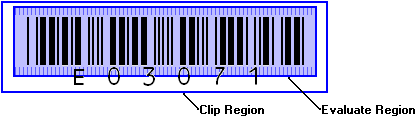- Although some 3rd party/recycled toner cartridges work, toner cartridges from the original manufacturer tend to provide more reliable, clearer images.
- Use a black and white postscript printer or a color postscript printer in black and white mode.
- Laser printers provide better quality bar codes than Ink jet or dot matrix printers, as ink may bleed, creating muddy lines on ink jet or dot matrix printers.
- Color laser printers do not always provide as good quality of bar code as black only laser printers, unless you print in black and white mode only. See your printer driver settings for more details.
- We recommend horizontal bar code orientation for software bar codes. The physical size of the bar code is usually smaller than a vertical bar code for the same data.
- If your application
is implemented on a variety of scanner models, we recommend you use
a minimum bar/space width compatible with all scanners:
- Horizontal bar codes - .010 inches
- Vertical bar codes - .017 inches
- If your application
is implemented with both hardware and software bar code read, we
recommend you use a minimum bar/space width compatible with both read
types:
- Horizontal bar codes - .010 inches
- Vertical bar codes - .017 inches
Consider using one of the many bar code fonts or bar code creation tools available on the Internet to create your bar codes.
See also: ScanFlex Rules for Success - Designing Forms and ScanFlex Rules for Success - Printing Forms.
 Tips for creating successful bar codes:
Tips for creating successful bar codes: