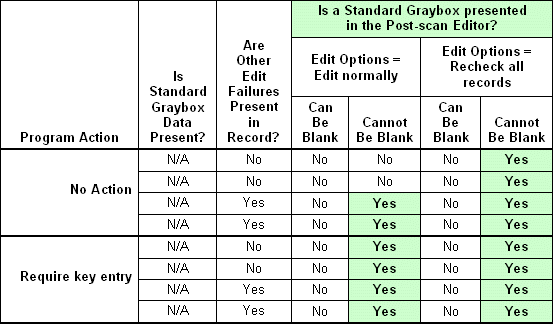
The presentation of Grayboxes and ICR/OCR Grayboxes during post-scan editing depends on a combination of factors, including:
The following charts indicate whether a graybox will be displayed in the post-scan editor, based on combinations of these criteria. To use the charts, locate the criteria that apply to your case to see if the graybox appears. An example is provided after each chart.
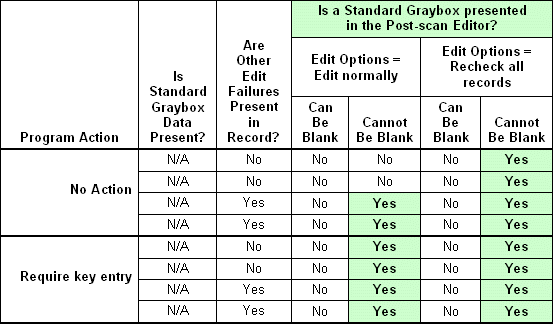
Example:
If you are using an OpScan OMR scanner,
and other edit failures are present,
and you selected "Recheck all records for edit failures" in the Edit Options dialog,
and you specified "Cannot Be Blank" in your edit profile,
Then the graybox edit is presented for key entry in the post-scan editor. No image clip appears with the OMR scanner.
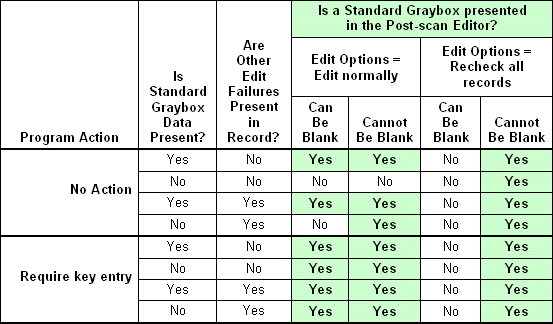
Example:
If you are using an OpScan iNSIGHT 4 with Imaging scanner,
and standard graybox data is present,
and other edit failures are present,
and you selected "Recheck all records for edit failures" in the Edit Options dialog,
and you specified "Can Be Blank" in your edit profile,
Then the graybox edit is not presented for key from image in the post-scan editor.
|
See Help on Help for additional information on using this help file. See Scantron Technical Support for additional information on technical support and training options. See the ScanTools Suite System Requirements for further details on hardware and software requirements. ScanTools is a suite of products; the specific information you want may appear in the help for a different module. If you don't find what you're looking for here, try one of the following:
|
Scantron Corporation
Customer Service (forms, products, and services): 1-800-SCANTRON (722-6876) Technical Support: 1-800-445-3141 |
|
|
Copyright © 1998-2012 Scantron Corporation. All rights reserved. Use permitted only under license. www.scantron.com. No part of the Help or user guides may be reproduced in any form, or by any means, without express permission from Scantron Corporation. LINKS TO THIRD PARTY SITES This help system may contain links to third party websites ("Linked Sites"). The Linked Sites are not under the control of Scantron and Scantron is not responsible for the content of any Linked Site, including without limitation any link contained in a Linked Site or any changes or modifications to a Linked Site. Scantron is not responsible for web casting or any other form of transmission received from any Linked Site. Scantron provides Users with the ability to link the Assessment System to the Linked Sites as a convenience to you, and the inclusion of any link does not imply endorsement by Scantron of the Linked Site or any association with its operators. |
||