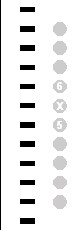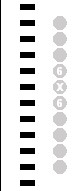Scantron DesignExpert Stock Forms
Two Scantron DesignExpert stock forms, 103188 and 265914, are available for:
- Overprinting and personalization, including form printing (except the timing track) plus variable text, bar codes, pre-slugged OMR response grids, Litho-codes, serial numbers, and/or database record numbers.
- Overprinting, including form printing (except the timing track).
These forms provide the same basic functionality. They differ primarily in the spacing of timing marks along the edge of the sheet. The forms are entirely blank except for the timing marks.
CAUTION: You must use the stock form that matches your Scantron DesignExpert file (merge template file if you are using MergePrint). If you do not, the OMR response positions defined in the file will not align with the timing marks on the stock form. The result will be forms that cannot be scanned or data errors.
Form Features
| This feature… | …means this… | ||||
|---|---|---|---|---|---|
Alignment Targets |
The alignment targets are in the same relative positions for both forms. This means that essentially the same printer alignment process works for both forms. |
||||
Color |
|
||||
Form Number |
The form number is printed between the edge of the sheet and the timing track. |
||||
Front/Back |
|
||||
Printer Alignment |
The printer alignment process for both forms is essentially the same. Printer alignment instructions are laser printed on the form when you select Print Test in the Printer Alignment dialog. Timing mark spacing graphics are provided with the printer alignment instructions to help you make sure you are using the correct stock form with your merge template.
|
||||
Timing Mark Spacing |
|
How do I set up Scantron DesignExpert to use stock forms?
- Select File > New.
- Click New OMR File - Laser Printer Only.
- Design your form.
TIP: Be sure to align your printer and print a test form to make sure the form elements align with the pre-printed timing marks on the stock form.