ScanFlex/PrintFlex Rules for Success - Designing Forms
Designing data collection forms for ScanFlex
- ScanFlex Forms Design Rules for Success are first, in checklist format.
- Additional ScanFlex forms design information is presented next, in alphabetical order by topic.
ScanFlex Forms Design Rules for Success Checklist
Follow these rules to design forms that
are ideal for ScanTools Plus with ScanFlex processing. The checklist is
followed by a graphic where you can click on each feature to see how the
rules are applied. Links to additional information are also provided.
Be sure to review all of the Rules for Success information
- Apply Rules for Success to each page. For example, to both sides of two-sided forms and to each booklet page.
- Include at least two timing marks on each page, preferably in the first and last available timing mark positions.
- Place the first and last timing marks on each page at least 4 inches apart, measured center to center.
- Do not locate the following items in the timing track area:
- Printing (except timing marks) at greater than a 20% screen (maximum of 15% is preferred)
- Data entry areas such as OMR responses, check boxes, hand print (ICR) areas, OCR areas, or write-in areas
- Bar codes
- Skew marks
- File holes
- Die cuts
- Trim marks greater than 0.015 inch wide (trim marks perpendicular to the guide edge of the form)
- Do not locate the following items in the area between the edge of the timing track farthest from the guide edge, one inch from the guide edge of the form, the leading edge of the form, and the trailing edge of the form (see graphic following) unless timing marks, spaced at 6 per inch or closer together, are located directly between the item and the guide edge:
The timing track area is defined as being between the guide edge of the form, the edge of the timing track farthest from the guide edge, the leading edge of the form, and the trailing edge of the form (see graphic following).
Using timing marks that are all of the same height and width is preferred. Long "fold" timing marks can be used for folded forms, if necessary.
- Printing (except timing marks) at greater than a 20% screen (maximum of 15% is preferred)
- Data entry areas such as OMR responses, check boxes, hand print (ICR) areas, OCR areas, or write-in areas
- Bar codes
- Skew marks
- File holes
- Die cuts
- Optionally, if the form is at least 4-2/3 inches wide, include a form ID mark on either the first or last timing mark of each page. Use a response position for this form ID mark that is as far from the timing track as possible. Exact requirements depend on both the OMR response spacing you select and the width of your form:
|
OMR Response Spacing |
Form Width |
Form ID Mark Location |
|---|---|---|
|
.166 |
8-1/2 x 11 inches |
Use response position 45, 46, or 47 |
| Less than 8-1/2 x 11 inches but at least 4-2/3 inches |
Use one of the last three response positions available, but no closer to the timing track than position 20 |
|
|
.200 |
8-1/2 x 11 inches Less than
|
Use response position 38, 39, or 40 Use one of the last three response positions available, but no closer to the timing track than position 20 |
If you include this form ID mark, you can use the OMR/Merge Horizontal Adjustment in your ScanTools Plus with ScanFlex application. This enables ScanFlex to adapt to variations in your form’s OMR response spacing of +/- 1/16 of an inch across the width of your form, during scanning.
- Include at least 3/16 of an inch blank space at both the leading and trailing edges of your form.
- Include at least 1/8 of an inch space between form ID marks, skew marks, or data areas (OMR responses, ICR/OCR data, software bar codes, and areas to be evaluated for Graybox data presence) and any printing that will be scanner readable. This includes text, graphics, space for handwritten comments, file holes, bar codes, die cuts, and similar features.
- Print timing marks, form ID marks, and skew marks in 100% black so that they are scanner readable.
- Print all areas that will be used for resolving OMR data, used for recognizing ICR/OCR data, or evaluated for Graybox data presence at a screen of 20% (15% preferred) or less.
- Space OMR responses across the width of your form to match the Read Cell Spacing of your scanner: .166 or .200 spacing.
- Space OMR responses along the length of your form to match your timing mark spacing: 5, 6, or 8 per inch spacing.
- Test your form to make sure it works with ScanFlex before you print a large quantity. See Testing Forms for ScanFlex.
- The following also apply if you are using Scantron DesignExpert with MergePrint:
- ScanFlex Rules for Success apply to each page. For example, to both sides of two-sided forms and to each booklet page.
- Include at least two timing marks on each page.
- Place the first and last timing marks on each page at least 4 inches apart.
- The timing track should only contain timing marks. This includes the space before the first timing mark, between timing marks, and after the last timing mark.
- Timing marks should be consistent in height, width, and spacing.
- Nothing scanner readable should be within one inch of the guide edge before the first timing mark, after the last timing mark, and at any gap where timing marks have been removed from the track.
- Include at least 3/16 of an inch blank space at both the leading and trailing edges of the form.
- Provide at least 1/8 of an inch space between OMR responses or form ID marks and any printing that will be scanner readable. This includes text, graphics, space for handwritten comments, file holes, bar codes, die cuts, and similar features.
- Timing marks and form ID marks must be printed in 100% black so that they are scanner readable.
- OMR responses must be printed so that they are not scanner readable. For black printing for example, a low screen percentage such as 10%, 15%, or 20% must be used.
- OMR response spacing across the width of your form must match the Read Cell Spacing of your scanner: .166 spacing.
- OMR responses along the length of your form must be spaced to match timing mark spacing: 5, 6, or 8 per inch spacing.
Click on form features below for Rules for Success information:
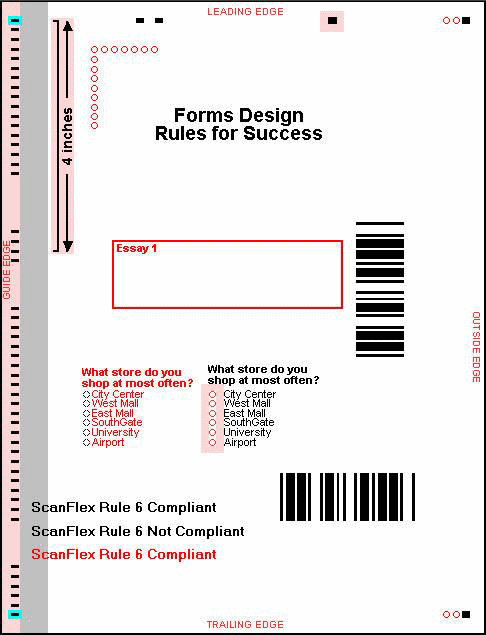
Additional ScanFlex Forms Design Information
- Print bar codes in 100% black so that they are scanner readable.
- Hardware bar code placement requirements vary by scanner model. See your scanner documentation for location and other specifications.
- Software bar code requirements differ from hardware bar code. See Define Bar Code dialog box and Bar Code Implementation topics in ScanTools Plus help.
- You can control whether black printing is scanner readable or not by varying screen percentage. Your results will depend on the screen percentages you use in your design, the printing technology you are using, whether your scanner is ink read or pencil read, and other factors. For example, try black printing at 100% for scanner readable and at 10%, 15%, or 20% for not scanner readable.
- You must test to verify whether black printing is scanner readable or not readable. Test with the Sheet Image Diagnostic and your ScanTools Plus with ScanFlex application.
CAUTION: Some black printing may be scanner readable at any screen percentage.
- You can control whether color printing is scanner readable or not by varying screen percentage. Your results depend on the type of color printing you are using, the screen percentage used, whether your scanner is ink read or pencil read, and other factors.
CAUTION: Some color printing may not be scanner readable at any screen percentage.
- You must test to verify whether color printing is scanner readable or not readable. Test with the Sheet Image Diagnostic and your ScanTools Plus with ScanFlex application.
- Any hole in the paper, including die cuts and file holes, is scanner readable.
- Locate die cuts and file holes at least 1/8 of an inch away from form ID marks, skew marks, and OMR responses.
- Locate die cuts and file holes at least 2-1/2 inches away from the guide edge of the form and 1 inch away from other form edges.
In general, keep all edges of the form clear of scanner readable printing, timing marks, form ID marks, skew marks, and OMR responses:
- Guide Edge: Do not locate scanner readable printing between the guide edge and the timing track, except for scanner transport printing and the small trim marks printed by Scantron.
- Leading Edge: Do not locate scanner readable printing within 3/16 of an inch of the leading edge.
- Outside Edge: Locate form ID marks, skew marks, and OMR responses at least 1/12 of an inch away from the outside edge.
- Trailing Edge: Do not locate scanner readable printing within 3/16 of an inch of the trailing edge.
See Die Cuts and File Holes above.
Do not locate skew marks, OMR responses, or other data collection areas on a fold.
- Print form ID marks in 100% black.
- Make form ID marks an appropriate size for the read cell spacing, timing mark spacing, and OMR response shape used on your form. The minimum form ID mark dimension is 1/20 of an inch.
- Locate scanner readable graphics and numbering at least 1/8 of an inch away from form ID marks, skew marks, and OMR responses.
- Locate scanner readable graphics and numbering at least one inch away from the guide edge before the first timing mark, in areas where timing marks are deleted from the timing track, and after the last timing mark.
- Locate scanner readable graphics and numbering at least 1/32 of an inch away from timing marks.
Use dropout colors for lines, boxes, and text in an area of a form that will be resolved as a Standard Graybox or an ICR/OCR Graybox. The dropout color printing does not interfere with determining if data is present in the area or with ICR/OCR character resolution. In addition, the printing can be restored to the scanned image for archiving or for post-scan editor presentation via background form image merge.
NOTE: The background form image may not be perfectly aligned if absolute Units of Measurement (.001 in or .01 mm) are used for Region Location. See Grid Measurement dialog box.
Place timing marks at the start and end of image clip areas. The timing mark centers must be just before and just after the clip area. Additional timing marks may be before, within, or after the clip area.
- Place labels at least 1/8 of an inch away from form ID marks, skew marks, and OMR responses.
- Place labels at least 2-1/2 inches away from the guide edge of the form and 1 inch away from other edges.
- Do not place labels on the reverse side of the page from a data capture area (OMR responses or clip areas).
Plan for the print margin requirements of the laser printer or other printing technology you will use to print your forms. The margin is the space between the edge of the paper and what you are printing. Most printing processes require that this space be blank and each printing technology has slightly different requirements for margin size. Some laser printers may not be able to print the full timing track and OMR response "matrix" that your scanner is able to read. Adjust your design accordingly.
If applicable, plan for merge printing of variable information on your forms. Merge printing is the process of printing information from a database on your form. For example, the form user’s name and identification number. Because merge printing is usually scanner readable, you must plan where it is placed relative to the timing track, form ID marks, skew marks, OMR responses, and form edges.
See Graphics and Numbering above.
- Align OMR responses squarely to the timing track.
- You can optionally enable ScanFlex to adapt to small variations in OMR response spacing across the width of your form:
- Include a form ID mark on either the first or last timing mark of each page, as described in the Rules for Success checklist above.
- Enable "Form ID adjust…" in your ScanTools Plus with ScanFlex application. This is in the OMR/Merge Horizontal Adjustment section of the Application Settings dialog box.
See the Designing Forms Checklist above for additional information.
Overprinting of laser printed forms is not recommended. For example, if you plan to merge print variable text, the printing of the form plus the variable text should all be accomplished in a single pass through the laser printer.
Print OMR response grid pre-slugging 100% black so it is scanner readable.
Select a form size appropriate to your scanner model.
|
Scanner Model |
Minimum Form Size |
Maximum Form Size |
|---|---|---|
|
iNSIGHT 70,150, |
3-1/4 x 7 inches |
8-1/2 x 12 inches |
|
iNSIGHT 20/20 Plus, 30 |
2-1/2 x 5-1/2 inches |
8-1/2 x 14 inches |
|
iNSIGHT 2/4, iNSIGHT 4ES |
2-1/2 x 5 inches |
8-1/2 x 14 inches |
- Print skew marks in 100% black.
- Align skew marks squarely to the timing track.
- Oval shape; minimum dimension is .097 inch wide and .073 inch high.
- Required if using ScanFlex with an iNSIGHT 20/20 Plus or iNSIGHT 30 scanner.
- Recommended if using .200 line read with an iNSIGHT 20/20 Plus or iNSIGHT 30 scanner.
- Making all timing marks the same height and width is preferred. Long "fold" timing marks can be used for folded forms, if necessary.
- Print timing marks in 100% black.
- Make sure transport printing is legible and doesn’t smear with your paper selection.
- Transport printing that overlaps the timing track is typically not a problem if you do not plan to rescan. However, if you transport print over the timing track, your form may no longer be scannable.
